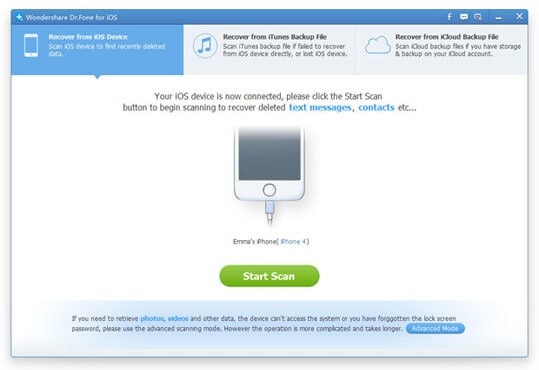Contents
- 1. Music Downloader List
-
2. How to Download Music
- 3. Top free music download sites
Top 5 music Downloader for Windows
There are a number of ways in which you can download music for Mac. Here are some of the few basic programs that can be helpful to download music for your Mac.
Top 1. iTube HD Video Downloader

iTube HD Video Downloader is one of the easy to use software. It is basically an online video Downloader and converter which gives its users the freedom to download unlimited videos from YouTube and other sites in thousands. Among its newest feature is the ability to download YouTube playlists or channels. This Downloader is for purchase though it as a trial version. It supports almost all music and video output formats such as AVI, WMV, MOV, MP4, 3GP, HD, 3D output as well as more. iTube HD Video Downloader scores highly in terms of pros since it enables users to download YouTube videos to MP3. It supports English and Chinese languages.
Top 2. Bearshare
BearShare is free and legal and specializes in videos and music; it was developed by music lab and its latest version is 12.0.0.3093. This downloader is free and is in English, Bearshare is clean safe and legal. It is easy to use and has attractive designs. The disadvantage of this software is that it saves one search at a time.
Download Link
The best software recommended to convert AVI files
As you can see there you will not have problems finding free or online solutions if you want to either import or export your videos into AVI. Yes, some of these tools you will find can be very useful for particular situations, but truth is all of them have missing features from one another. So we could hardly say that among these there is a winner that handles all capabilities.
However, this doesn’t mean that you have to go around the internet downloading or accessing three or more converters to get your work done. One of the most reliable solutions that does include all of the pros on the software we have reviewed so far is the Aimersoft Video Converter Ultimate. Offering an outstanding balance between all of the options you need on a video conversion software, Aimersoft Video Converter Ultimate stands as the top contender with no downsides, maximizing the best qualities of its competition, such as:
Both Windows and Mac version

It shouldn’t matter whether you are a Mac or a PC user, you deserve to work with the best tool. Aimersoft Video Converter Ultimate (for Mac) has been thought to look and perform like no other software, perfectly integrating with you operative system.
Clean interface and easy-to-use

Its simple interface means an easy-to-use solution. But it is not all about the looks. Aimersoft Video Converter Ultimate will keep the best experience without bothering you with any kind of windows or pop-ups interfering with your work.
With access to every option

Along with both great performance and looks, Aimersoft Video Converter Ultimate doesn’t sacrifice any option advanced users will possibly need when working with video files as it all of them at handy, right in the moment you need them.
It is not just a converter

It can play video, transfer videos between DVD, mobile phones, tablets and media players, download any video you want from the internet. In a word, it aimed to provide you the ultimate video-edition experience.

Step 1. Open the video you want to convert
Once you have installed Aimersoft Video Converter Ultimate, the first thing you will see as you open it is the main screen of the application, here you will find several tabs on the top, the first one is "Convert", this is exactly where you need to be and there are two ways to open your file:
1. Your first option is to click the Add Files button, located at the left top of the screen; this will allow you to locate in your computer the file you want to convert.
2. The second option is much easier, you just have to take your file, click on it and drag it to the center of the Aimersoft Video Converter Ultimate screen.
Pro tip: In both cases you can select multiple files at the same time so you can convert them simultaneously.

Step 2. Select the output format you want
It doesn’t matter if you are trying to convert from AVI or to AVI Aimersoft Video Converter Ultimate can handle it any way you need. Once you have opened your file(s), you will see a list containing every video you just selected, you can also rearrange the order of this list or even discard files. In this screen you will see the button ’Output Format’ and make sure it matches the one you wish.
Pro tip: If you want to change a particular property on your video, just click the "Settings" button, located at the right side of format selection.

Step 3. Convert your files
We are almost done by now and in just three easy steps! Right now all you need to do is click the "Convert" button at the bottom-right of the screen. You will be able to see the progress of each conversion on the file list. Once the process is over, a pop-up notification will show up.
Pro tip: 1. Before you are ready to convert, you can rearrange the order of the videos on the file list and even discard them.
2. At the bottom of the screen you will see an "Output (Folder)" button. Just click on it or in the "…" or "Other…" button and select the folder where you want all the converted files to be saved.
How to play AVI video files
There are no special techniques required when playing AVI video files on a Windows computer. Because Microsoft is the chief creator of AVI files, this format is considered native to all Windows machines. However, the same can’t be said for Macintosh computers and other operating systems. In order to play AVI files on those computers, a compatible media player or a certain codec has to be downloaded.
- Install AVI codec to play AVI files
However, there are many instances that even the Windows Media Player would have a hard time processing these files. There are times that the audio will play but the video won’t. If this is the kind of problem that you encounter when playing AVI files, then it could be an issue with the codecs. In many cases, upgrading to the latest Windows Media Player would solve the problem. But if it still doesn’t, try to download both the XviD and the DivX codecs so that the AVI will be played correctly. To play AVI with Windows Media Player, simply open the program and browse to the file on your computer.
- Warch AVI vidoes with AVI player
For Macintosh computers and other platforms, the most recommended way of playing AVI files is by downloading third-party players like the KMPlayer, VLC Player, and MPlayer. The VLC Player is compatible with Macintosh computers and can be downloaded for free. To play AVI files using this player, just open the program and click Open File under the Media tab. Select the file you want to play and it should start immediately. When downloading the VLC Player, be sure that you are getting the latest version.
There is little setup required to play AVI files in your computer. However, not many users would like to go through any of these processes when other formats like the MP4 would play automatically.

What is AVI
AVI is a file format but unlike most of them, this one actually works as a container. While some types of formats can only hold a certain amount and type of information, AVI files can keep audio and video and they allow a synchrony between them. AVI files do not require to be compressed to be created; they are the first step when creating a playable DVD. AVI files have been proved to be easy to use and create, yet they also lack of the highest quality and very often turn our files into a nightmare by turning them into extremely large files. Although they do come in handy sometimes, there are better solutions when it comes to saving video files. Although AVI files are quite popular and used on different platforms, it is more common for it to be played on Windows rather than other operating systems.
Also, due to its large sizes many devices require special apps to reproduce this type of files and this is not always pleasant, especially if you are in a rush. Despite the advantages and limitations AVI has, they will surface depending exactly on which situations, devices or media are you planning to use it. However, you don’t need to be tied to any particular video type or container, and a tool like the Aimersoft Video Converter Ultimate will bypass any issues between the options that you have, allowing you to focus on an enjoyable experience.
Why to convert AVI files
- Compatibility: its popularity has lead AVI to be widely accepted (especially on Windows) and that makes it very often the best choice for keeping videos or TV shows.
- Edit: AVI files are compressed in a way that makes it easy for users to re-edit them and sometimes even improve its quality. Windows Movie Maker is one of the most common tools that allows this process.
- Synchronization: an AVI file is the easiest to work with when it comes to synchronizing audio with video and even adding subtitles.
- Size: AVI files tend to be very large files which are basically the main reason why they are usually converted to different formats. However, even if they are converted its quality will remain the same.
- Quality: even though AVI is one of the most common file formats for video, it still has some limitations. One of its main disadvantages is quality. It does not allow sound enhancement and it has a very limited picture resolution which does not make it the best choice when it comes to full screen or full motion videos.