Sep 05,2019 • Filed to: Manage Music • Proven solutions
If you are planning to use Apple Music without the iCloud Music Library, you must remember that the iCloud Music Library is complementary, yet independent of the Apple Music. The iCloud music library is causing serious problems to the people who are using the iTunes music libraries. You must know that you can access the iCloud Music library both from the iTunes Match and the Apple Music. The iCloud Music library is the uploading-and-matching library through which you can access the Mac’s songs from a number of devices.
If you have a device like an iPod, you can use it along with the iCloud music library and get all the features of the Apple Music. You can also sync your iPhone with the iTunes library and always have music to listen to.
You must remember that you can easily use Apple Music without even turning on the iCloud Music Library. When you login to iTunes, you will notice that there are two checkboxes – one for the Apple Music and another one for the iCloud Music Library.
In the first option that says, “Show Apple Music”, you are given the access to choose music from the Apple Music. You will also be able to access the “For You” and “New Sections”. If you are not using the iCloud Music Library and are planning to use the iCloud Music Library, you will definitely be able to add music from the Apple Music to your device. However, you should be prepared to your library getting diced and sliced. This can actually cause a lot of problems. However, if you do not have any music in your iTunes Library, there will be no problem if you do not turn that on. You must remember that you will lose the ability to add music to your library to listen to those offline. But the best part of doing this is that your library will be safe. So, if you love to listen to music, you must use Apple Music to get all the songs you want. However, you should not allow the iCloud Main Library to sync with the iTunes library.
iMusic - Download Apple Music in One Click
- Download music from more than 3000 music sites such as YouTube, Dailymotion, Vimeo, Vevo, Hulu, Spotify, and much more through copying and pasting the URLs.
- Transfer music between a computer, iPhone, iTunes Library, iPad, iPod and Android phones making it easy to share songs.
- Record music from radio stations and streaming sites and gets the identification of the songs including the title, album artist, and genre.
- It acts as a management toolbox that lets you manage iPad, iPod, iPhone and Android phones iTunes Library through options like backup iTunes, recover iTunes Library, fix iTunes music tags and covers as well as remove music DRM protection.
- 1 click to transfer downloaded music and playlist to USB drive to enjoy in car.
- Ability to burn downloaded songs and playlists to CDs easily.
It’s true that there are a lot of music that you can store in iCloud Music. In the iCloud music, you can store artwork and manually-tagged metadata. Apple can accidentally mis-match the songs when you try to have those in other devices that you use. You have your Apple Music catalog in your fingertips, so, why would you use the iCloud Music to be on the other devices of your choice? Alternatively, you’d also not want to have the music that’s there in your local devices to the other devices of your choice. You can always use the Apple Music catalog to get music files from.
Apple Music is with you. So, you do not need to use iCloud Music Library. However, when you disable the Music Library, there are certain things that happen. Given below is a list of things that happen when you disable the iCloud Music Library and decide to use the Apple Music:
- • You will no longer be able to stream songs from the Mac library on your iPad, iPhone or other iOS devices.
- • You will also not be able to download songs and playlists from the Apple Music to your other devices. Thus, you do not have any offline access. You need to know this, if you are disabling iCloud Music Library.
- • Now, you will also be able to download songs and playlists from the Apple Music to other devices. This basically means that you will have no offline access.
- • You will be able to manually sync music from the iTunes library on your Mac. Now, you can transfer that to your phone via Wi-Fi or you can also use the USB.
If you want to disable the iCloud Music Library, you must remember that there are certain important steps that need to be followed. If you are planning to disable the iPhone, iPod, or iPod Touch, here are the steps that you must follow:
On iPhone, iPod, and iPad: Go to the Settings app of your iPhone, iPod, and iPad. Once there, you must tap on the Music option.
Now from the Music option, you should scroll down to the settings of the iCloud Music Library. This is the place from where you can disable the iCloud Music Library. You will get an option to Replace or Merge the music that is there currently in your iOS device when you are enabling the iCloud Music Library. But when you are disabling it, a message will appear which will warn you that all the Apple Music tracks that you had downloaded to your device will disappear.
On Mac: You can also disable the iCloud Music Linrary on your Mac. Given below are the steps on how to do that:
- • Open iTunes on Mac.
- • Now go to the iTunes and click on the Preferences menu
- • There is a General tab. Click on this tab and uncheck the iCloud Music library option.
If you follow these steps, you will be able to disable iCloud Music Library conveniently. Apple users must remember that the iTunes Match and the Apple Music are two different services independent of each other. Both the services conveniently provide access to the music using iCloud. However, these do not provide backed up services and hence you need to keep a back-up of the music library. In case you lose, damage or replace your PC or Mac, you will be able to enjoy the backed-up music collection using your iPod, iPhone, and other iOS devices. The Apple Music membership that you have, actually includes access to the iCloud Music Library. Now, you will be able to enjoy your complete music collection from all your iOS devices. Once you register, The Apple Music will check your collection of music. This it does to see what songs are there in the Apple Music catalog. Your songs details will be checked to do the matching.
No matter whether you're using iCloud Music or not, if you don't have saved songs on your iPhone, iPad or iPod touch, then whenever you need to play a song, you have to connect the network. You can't connect to WiFi all the time, right? then you have to pay for the cellular network. In this case, to save your time and money on the cellular network, i suggest you copy songs to your Apple devices for listening whenever you need.
iMusic - All-in-One Music Downloader and Transfer
- Download music from more than 3000 music sites such as YouTube, Dailymotion, Vimeo, Vevo, Hulu, Spotify, and much more through copying and pasting the URLs.
- Transfer music between a computer, iPhone, iTunes Library, iPad, iPod and Android phones making it easy to share songs.
- Record music from radio stations and streaming sites and gets the identification of the songs including the title, album artist, and genre.
- It acts as a management toolbox that lets you manage iPad, iPod, iPhone and Android phones iTunes Library through options like backup iTunes, recover iTunes Library, fix iTunes music tags and covers as well as remove music DRM protection.
- Batch download of files is supported where you can download up to 100 songs at the same time.
- 1 click to transfer downloaded music and playlist to USB drive to enjoy in car.
- Ability to burn downloaded songs and playlists to CDs easily.

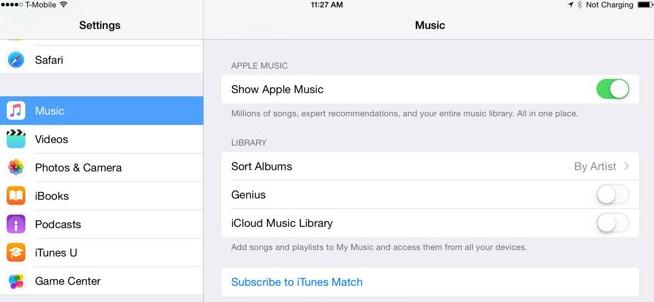

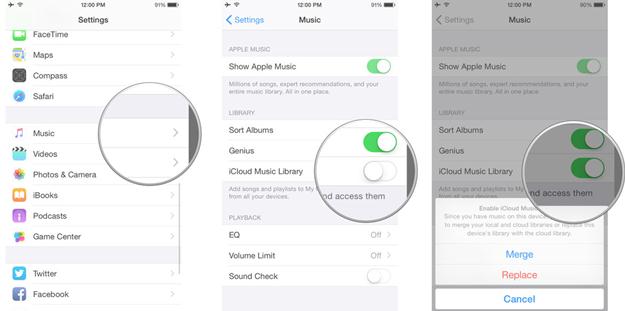
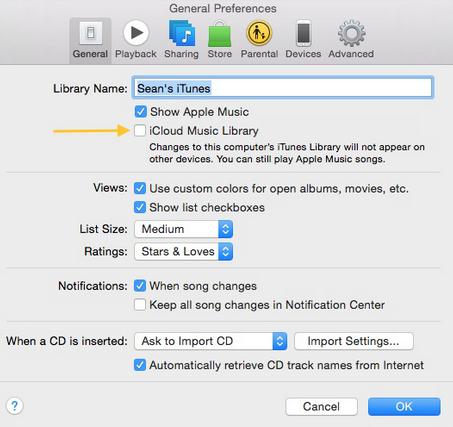

Adam Cash
staff Editor
0 Comment(s)